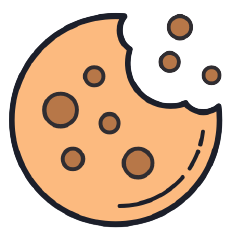Building a Responsive Navigation Bar with HTML & CSS: A Step-by-Step Guide
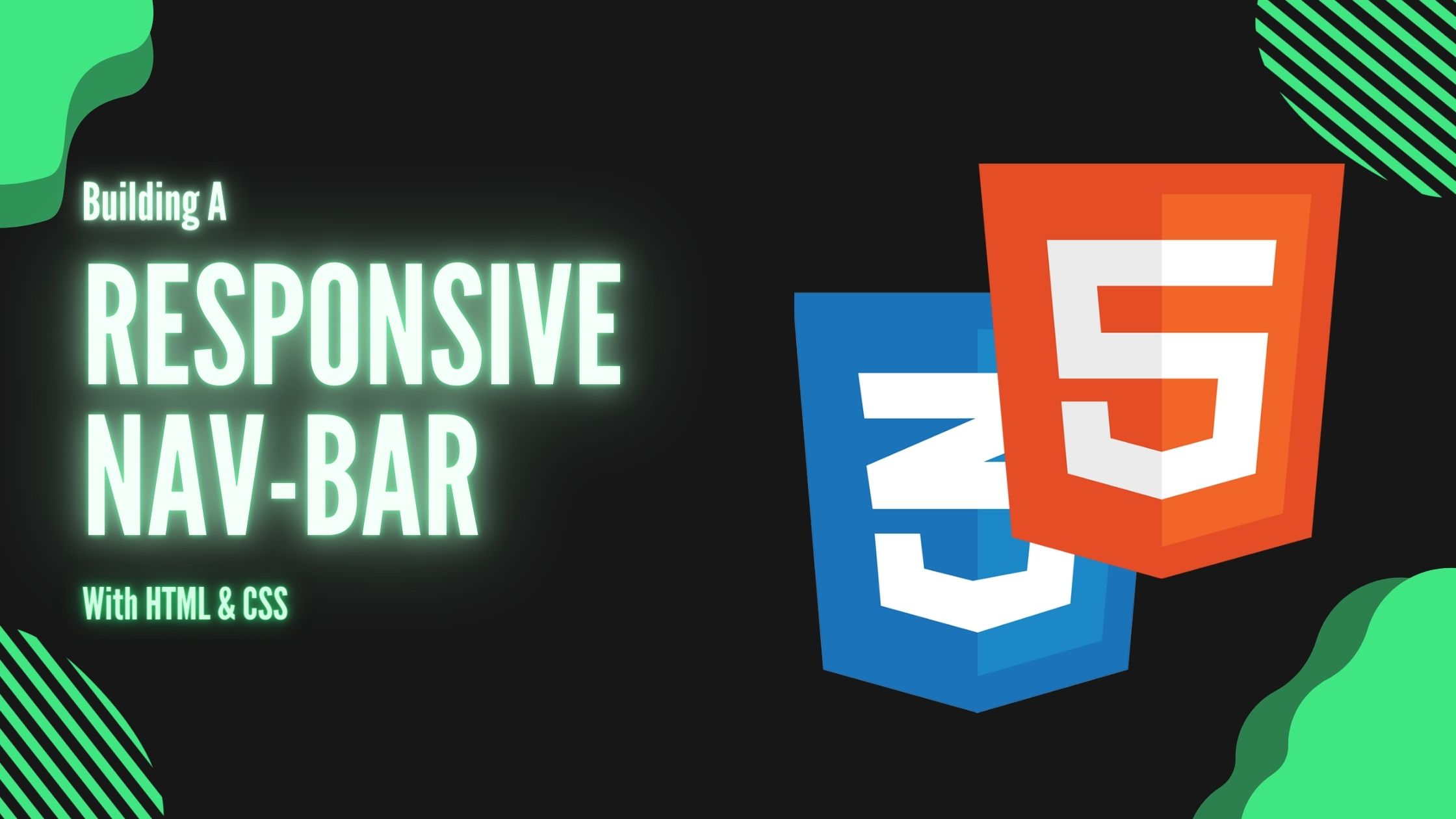
Hello readers, in today’s virtual surroundings, a excessive-overall performance web layout isn't always only a luxury but a necessity. With a myriad of devices, from smartphones to large computer video display units, it’s critical to ensure your website appears and plays nicely on all display sizes One of the maximum essential factors of any website is its navigation bar. In this text we will show you little by little instructions for developing a responsive navigation bar using CSS media queries.
Before going into the tutorial, make sure you have a basic understanding of HTML and CSS. Familiarity with CSS Flexbox or Grid would be useful but not mandatory.
Demo
Here is the live demo of "Building a Responsive Navigation Bar" if you want to see the final result.
Show Live DemoStep 1: Setting Up the HTML Structure
At first, let's create a basic HTML structure for our navigation bar.
<!DOCTYPE html>
<html>
<head>
<meta charset="UTF-8">
<title>Responsive Navigation Bar</title>
<link rel="stylesheet" href="styles.css">
</head>
<body>
<nav class="navbar">
<div class="container">
<div class="logo">Logo
<ul class="menu">
<li>Home
<li>About
<li>Services
<li>Contact
</ul>
</div>
</nav>
</body>
</html>
Step 2: Styling the Navigation Bar
Next, let's style the navigation bar using CSS. Create a styles.css file and link it to your HTML file.
body {
font-family: Arial, sans-serif;
margin: 0;
padding: 0;
}
.container {
display: flex;
justify-content: space-between;
align-items: center;
padding: 10px 20px;
}
.logo {
font-size: 24px;
font-weight: bold;
}
.menu {
list-style-type: none;
padding: 0;
display: flex;
gap: 20px;
}
.menu li a {
text-decoration: none;
color: #333;
padding: 10px 15px;
border-radius: 5px;
transition: background-color 0.3s;
}
.menu li a:hover {
background-color: #f7f7f7;
}
Step 3: Implementing Responsive Design with Media Queries
Now, let's make our navigation bar responsive. We will use CSS media queries to adjust the navigation bar layout for different screen sizes.
/* Mobile Responsive */
@media (max-width: 768px) {
.container {
flex-direction: column;
align-items: flex-start;
}
.menu {
flex-direction: column;
gap: 10px;
}
}
/* Tablet Responsive */
@media (min-width: 769px) and (max-width: 1024px) {
.container {
padding: 10px 40px;
}
}
/* Desktop Responsive */
@media (min-width: 1025px) {
.menu li {
position: relative;
}
.menu li:hover ul {
display: block;
}
.menu li ul {
display: none;
position: absolute;
top: 100%;
left: 0;
background-color: #fff;
box-shadow: 0px 0px 10px rgba(0, 0, 0, 0.1);
}
.menu li ul li {
display: block;
}
}
Conclusion
Congratulations! You have efficaciously created a responsive navigation bar the usage of CSS media queries. By following this step-by means of-step guide, you have got ensured that your navigation bar adjusts fantastically throughout distinctive display screen sizes, presenting an most desirable person enjoy for all of your internet site visitors.
Feel loose to customise the styles and breakpoints in step with your particular layout requirements. Happy coding!
If you found this blog helpful, don’t forget to share it with others.